Do you want to save YouTube videos as MP4 files? In this article, we point out the benefits of downloading videos from YouTube to MP4 and show you how to download YouTube videos to MP4 on Windows/Mac through a YouTube to MP4 Downloader or VLC.
“How can I download videos from YouTube to MP4?”
“Is there a tool to download YouTube to MP4 high quality?”
“How to download YouTube videos to MP4 720p or 1080p?”
What can you get from YouTube? What can you do if you want to download YouTube videos in MP4 format? YouTube videos mainly use the FLV format. YouTube is currently the largest online video streaming service platform, with countless videos uploaded every day. However, streaming YouTube videos rely on a network connection. You can find various types of TV shows, videos, movies, tutorials and other high-definition videos on YouTube, but you cannot download videos from YouTube if you want to be outdoors and offline watch YouTube videos on your mobile device. So how to download MP4 video from YouTube?
In this case, downloading YouTube videos to MP4 format has become a demand for more and more YouTube users. Many people ask: How do I download a YouTube video to MP4 to my computer? Can I download and save a video from YouTube? Here you will find what you want.
Why Need to Download YouTube Videos to MP4?
The MP4 format is a universal format that is widely supported by various players and devices, including Quicktime players, Windows Media Player, iPhone, Android, tablets, game consoles, and other devices that we often use in our daily lives. After downloading and converting YouTube videos to MP4 format, you can:
-Watch YouTube videos even if you are off the network.
-Make YouTube videos playable on various devices.
-Easily transfer videos to other video editing tools.
-Add YouTube videos to iTunes library.
-Add personalized colors to your downloaded videos.
CONTENTS
Part 1: How to Download YouTube Videos in MP4 Format on PC and Mac
To download .MP4 files of YouTube videos to watch offline on a Mac or PC computer, we recommend a professional YouTue Video Downloader instead of the website online video download service. But which is the best app for downloading YouTube videos on Mac or PC? Here we bring the best YouTube Video Downloader, developed by 4KFinder company.
YouTube Video Downloader is the best YouTube to MP4 Downloader that provides a quick way to download and save YouTube videos in high-quality MP4 format. It is very easy to save YouTube Video, Playlists, Channels in MP4 format. In addition, you can also output high-quality videos in 8K, 4K, 2K, 1080p, 720p, 480p, 360p, etc. YouTube Video Downloader is a desktop tool that is one of the best desktop video downloaders to download videos and music audio from YouTube, Vimeo, Facebook, Instagram, SoundCloud, Dailymotion, etc.
Here is a step-by-step tutorial to download YouTube videos into MP4 format. YouTube Video Downloader is a desktop tool for Windows and Mac computers. And its free trial version allows you to download 10 full videos in 8k, 4k, 2k, 1080p, 720p, etc. Later you will find its benefits. Remember it is best to buy the Pro version to download massive YouTube videos as your collection.
Key Features of YouTube Video to MP4 Downloader:
- Download high-quality MP4 videos from YouTube.
- Download YouTube videos by simple copy and paste.
- Save videos in 8K, 4K, 2K, 1080p, 720p, 480p, 360p, etc.
- Download all videos from YouTube playlists, TV shows, music videos or channels.
- Support downloading YouTube videos as MP3 audio.
- Support batch download and unlimited download of videos.
- Download videos and music from more than 1,000 sites such as YouTube, Instagram, Facebook, Twitter, Bilibili, Twitter, Bilibili, etc.
Easily download YouTube playlists to MP4 with 4kFinder
Step 1. Get YouTube Video Downloader downloaded
Find the download address of the YouTube Video Downloader tool and install it on your computer. You will get a main page after it is opened.

Step 2. Copy and Paste YouTube Video Link
Go to YouTube on browser, find any content you would like to download from YouTube: playlist, channel or just one video. Copy the video link in the address bar.

Then paste the video link to the bar of YouTube Video Downloader, and click “Analyze” button to get the video source.

Step 3. Select MP4 Format for YouTube Video
This program supports MP4 and MP3 format, HD 720p, 1080p, 2K, 4K and even 8K quality. Here you can pick MP4 format, you can also choose to download YouTube videos to MP4 and MP3 at the same time.

Step 4. Start Downloading YouTube Videos to MP4
Click the download button and YouTube Video Downloader will start downloading and saving YouTube videos to MP4 immediately.

After finishing, find the Open Folder icon, all downloaded MP4 YouTube videos will be saved in this folder.

Now that your YouTube videos are completely free from network restrictions, you can you can transfer the downloaded YouTube videos to MP4 Player, iPhone, Android, iPad, HD TV, PSP, etc., then you can watch these videos offline whether you are running outdoors, traveling by train or in a cafe with restricted Wi-Fi service.
Part 2: How to Free Download YouTube to MP4 on PC with VLC
For users who want to convert YouTube to MP4 for free on PC, please try VLC media player now. VLC media player is not only a video player, but also a YouTube to MP4 converter. Here’s how to download and convert YouTube video to MP4 on PC with VLC:
Step 1. First of all, download and install VLC media player on your Windows, and fire it up.
Step 2. Go to YouTube and copy the YouTube video link you want to convert.
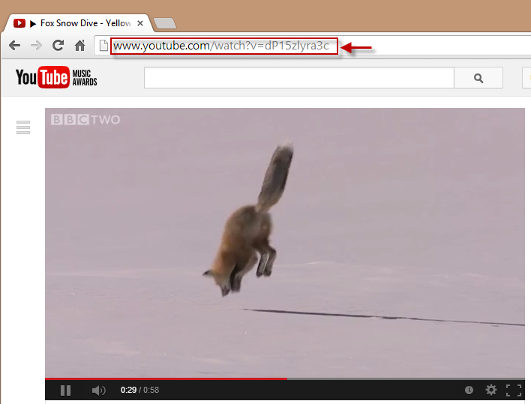
Step 3. Turn to the interface of VLC, click “Media” > “Open Network Stream”, and select “Network”.
Step 4. Paste the video URL into the URL box on the panel and press the “Play” button to start playing the video.
Step 5. Hit on “Tools” > “Codec Information” to copy the contents of the location box.
Step 6. Open a web browser page and paste the copied Location URL to the address bar and hit the “Enter” key.
Step 7. Right click the video and pick “Save Video As”, choose MP4 as the format and download file directory. When saving the file, remember to check whether an extension is added after the file name, such as “.mp4”.
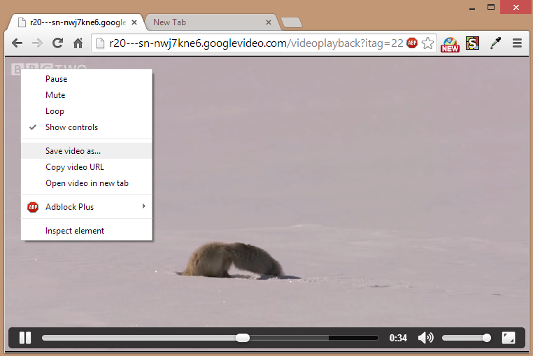
Part 3: How to Free Download YouTube to MP4 on Mac with VLC
VLC media player lets you download YouTube videos and save them to MP4 to store on your computer. Yes, it also supports to save the MP4 version of YouTube videos to your Mac. Follow the simple guides to learn how to convert YouTube video to MP4 on Mac with VLC.
Step 1. Go to YouTube page on Mac, open a video, and copy(Command+C) the video URL.
Step 2. Launch VLC on your Mac, go to “File” > “Open Network”.
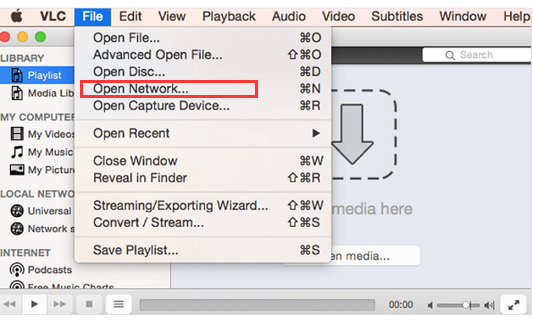
Step 3. Paste(Command+V) the YouTube video URL and click “Open”.
Step 4. In the menu bar, click “Window” > “Media information…”.
Step 5. It will pop up a window, find the “Location” bar at the bottom, and copy the URL.
Step 6. Open a new tab on browser, paste the copied text into the address bar. Right click the video, and click “Save Video As” and then select the desktop as the destination folder.
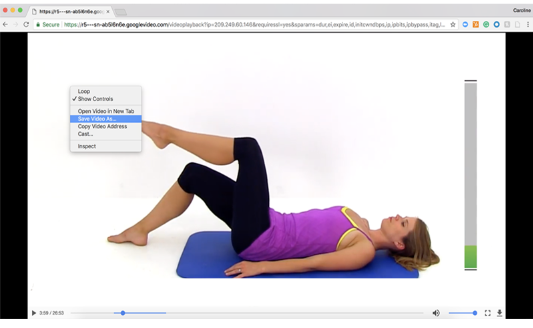
After that, rename the file with “.mp4”.
The Final Words
To download YouTube video to MP4 on your PC, macOS without quality loss, there is no doubt that 4kFinder YouTube to MP4 Downloader is the best choice. VLC lets you free download YouTube videos into MP4 files, however, it can not preserve the original quality. 4kFinder supports HD 720p, 1080p, 2k, 4k and even 8k quality, it enables you download MP4 videos from YouTube and other hot sites, including Vevo, Vimeo, Niconico, Veoh, Facebook, Twitter, Instagram, SoundCloud and so on.

 Download Netflix videos to MP4 or MKV format in 1080P Full HD resolution.
Download Netflix videos to MP4 or MKV format in 1080P Full HD resolution.



Good post. I am dealing with some of these issues as well..|
I do not know if it’s just me or if everybody else encountering issues with your site. It seems like some of the written text within your posts are running off the screen. Can somebody else please comment and let me know if this is happening to them too? This could be a issue with my internet browser because I’ve had this happen before. Thanks|
I was curious if you ever thought of changing the structure of your blog? Its very well written; I love what youve got to say. But maybe you could a little more in the way of content so people could connect with it better. Youve got an awful lot of text for only having 1 or two pictures. Maybe you could space it out better?|
I actually wanted to construct a simple note to say thanks to you for the remarkable ideas you are posting on this website. My prolonged internet lookup has finally been honored with reputable insight to write about with my friends and classmates. I would assert that most of us visitors actually are really endowed to live in a good site with so many outstanding professionals with helpful suggestions. I feel quite privileged to have seen your entire webpages and look forward to so many more brilliant moments reading here. Thanks a lot again for a lot of things.
Needed to compose you that very small remark to finally say thanks again for these spectacular tips you’ve featured above. It’s simply extremely generous of people like you to allow unreservedly just what a lot of folks would have offered for an e-book in making some money on their own, particularly since you could possibly have tried it in the event you considered necessary. Those pointers additionally worked to be the fantastic way to comprehend someone else have a similar zeal like my very own to know more and more with respect to this problem. I am sure there are lots of more enjoyable periods up front for folks who take a look at your site.
Thanks for all your hard work on this blog. My aunt delights in setting aside time for investigations and it’s really easy to understand why. My spouse and i learn all regarding the compelling ways you give effective strategies through your web blog and recommend participation from visitors on that content and our own daughter has always been being taught so much. Have fun with the rest of the new year. You’re doing a great job.
I needed to write you that bit of note in order to thank you very much once again with the pretty tricks you have shown at this time. It was incredibly generous of you to make openly what a lot of folks might have advertised for an e book to earn some bucks for their own end, most importantly given that you might well have done it in case you desired. These smart ideas in addition acted like a easy way to be certain that other people online have the identical desire just as my own to grasp more and more in respect of this condition. I am sure there are several more pleasurable times ahead for many who find out your site.
I would like to convey my admiration for your generosity in support of men who have the need for help on the subject matter. Your very own commitment to passing the solution across had been certainly advantageous and have constantly helped some individuals much like me to reach their desired goals. Your entire warm and friendly useful information means a great deal a person like me and additionally to my office colleagues. Regards; from all of us.
I’m just commenting to make you understand what a cool encounter my girl undergone reading your web page. She came to understand lots of pieces, including what it is like to possess an awesome teaching nature to get folks really easily master selected grueling subject areas. You really did more than my expected results. Thanks for offering such important, trusted, educational and easy thoughts on your topic to Tanya.
I precisely wished to thank you very much once more. I am not sure what I could possibly have carried out without those tactics shown by you about such a field. This has been an absolute troublesome dilemma for me personally, but understanding the specialised mode you dealt with that took me to leap for happiness. Now i am grateful for the support and as well , believe you recognize what an amazing job that you are accomplishing teaching others by way of your site. I know that you’ve never met any of us.
Thanks for each of your efforts on this blog. My daughter really likes setting aside time for internet research and it’s obvious why. A number of us notice all about the dynamic ways you make informative thoughts via the web site and as well as encourage participation from people on that area of interest and our own simple princess is really learning so much. Have fun with the remaining portion of the year. You are always performing a dazzling job.
My husband and i have been really ecstatic that Peter could complete his researching through your precious recommendations he was given out of your web page. It’s not at all simplistic just to always be giving for free techniques a number of people might have been trying to sell. And we all fully understand we’ve got the writer to give thanks to for this. The entire explanations you have made, the simple web site navigation, the relationships you can make it easier to instill – it’s got everything incredible, and it’s really assisting our son and our family reckon that that theme is interesting, and that’s pretty vital. Thanks for all the pieces!
Telegram offers a blend of speed, security, and simplicity. Download the app today and revolutionize the way you message.Telegram提供速度、安全性和简单性的完美结合。今天就下载应用,彻底改变您的消息方式。https://www.telegramjq.com
s3zfukqciz
加入Telegram,开启安全、私密的即时聊天之旅。Telegram的秘密聊天功能提供端到端加密,确保只有您和聊天对象可以阅读信息。下载后,您还可以设置自毁消息,进一步保护隐私。https://www.tenlegram.org
171l4bdi6t
My wife and i got now excited when Ervin managed to conclude his survey because of the precious recommendations he obtained using your web pages. It is now and again perplexing just to be making a gift of methods which usually many others could have been selling. And we do know we’ve got the writer to be grateful to for this. These illustrations you have made, the straightforward blog menu, the friendships your site make it easier to engender – it is everything overwhelming, and it is leading our son in addition to our family believe that that subject matter is enjoyable, and that’s pretty indispensable. Many thanks for the whole lot!
Experience fast, secure, and reliable messaging with Telegram. Download the app today and stay connected in a secure way.体验Telegram快速、安全、可靠的消息服务。今天就下载应用,以安全的方式保持连接。https://www.telegramjq.com
kgpicrlu7c
探索Telegram 中文版的高级功能,包括群组聊天、机器人和自定义主题。Explore advanced features of Telegram Chinese Version including group chats, bots, and custom themes.https://tgxiazai.vn
hhcv833d0e
best allergy medicine for itching best cold medicine without antihistamine prescription vs over the counter
Thank you so much for giving everyone an exceptionally remarkable chance to check tips from here. It’s usually so pleasurable and also full of a great time for me and my office peers to search the blog no less than thrice in one week to read through the newest tips you have got. And lastly, I’m just actually pleased concerning the terrific strategies you serve. Some 2 points in this article are indeed the very best I’ve had.
My husband and i have been really lucky Louis managed to carry out his preliminary research through your precious recommendations he got in your site. It is now and again perplexing just to possibly be giving away helpful tips which usually people have been trying to sell. Therefore we understand we now have the website owner to give thanks to for that. The specific explanations you have made, the simple site menu, the relationships you can help create – it’s got all spectacular, and it is helping our son in addition to us know that the topic is awesome, and that’s pretty fundamental. Thanks for everything!
下载Telegram – 高效的个人和团队沟通: 使用Telegram进行高效的个人和团队沟通。安全可靠,支持多种语言。[Download Telegram – Efficient Communication for Individuals and Teams: Use Telegram for efficient communication for both individuals and teams. Secure, reliable, and supports multiple languages.]https://www.telegramchinese.org
yey5cpg3md
电报,一款为隐私而生的通讯应用。加密技术保护每一条消息,确保您的沟通自由无忧。立刻下载电报,开启安全聊天新时代!https://dianbao.vn
qp45ettbms
best painkiller for sensitive stomach ciprofloxacin 500mg over the counter
Your house is valueble for me. Thanks!?
I enjoy you because of every one of your effort on this web page. My daughter really likes making time for investigations and it’s simple to grasp why. Many of us notice all relating to the lively ways you provide rewarding tips and hints on your web site and foster participation from visitors about this article so my simple princess is now starting to learn a lot. Take pleasure in the rest of the new year. You have been conducting a superb job.
order isotretinoin 20mg pills order isotretinoin generic purchase absorica
获取Telegram – 多平台支持的即时通讯: 下载支持多平台的Telegram,享受高效的即时通讯服务,保障您的信息安全。[Get Telegram – Multi-Platform Instant Messaging: Download Telegram with multi-platform support, enjoy efficient instant messaging services, and secure your information.]https://www.telegramchinese.org
1f6roxubop
I happen to be commenting to let you know of the wonderful experience my friend’s child obtained visiting your blog. She picked up so many things, with the inclusion of what it’s like to have a very effective coaching style to make the mediocre ones without problems comprehend a variety of impossible subject areas. You truly did more than our own desires. Many thanks for giving those good, trusted, explanatory and also cool guidance on the topic to Jane.
Telegram 中文版:简洁、高效、创新的即时通讯工具。Telegram Chinese Version: A simple, efficient, and innovative instant messaging tool.https://tgxiazai.vn
sge85536jj
super strong sleeping pills provigil 100mg usa
I truly wanted to send a small message to say thanks to you for those nice recommendations you are showing on this website. My particularly long internet look up has at the end of the day been rewarded with incredibly good suggestions to share with my visitors. I ‘d declare that we site visitors are very lucky to dwell in a wonderful network with many wonderful individuals with insightful basics. I feel quite happy to have used your site and look forward to so many more excellent moments reading here. Thank you again for everything.
电报,一款为隐私而生的通讯应用。加密技术保护每一条消息,确保您的沟通自由无忧。立刻下载电报,开启安全聊天新时代!https://dianbao.vn
yzc1ksngxl
cheap amoxicillin pills order amoxicillin generic amoxil oral
I must express my appreciation for your kind-heartedness supporting folks who really want guidance on this topic. Your very own dedication to getting the message all through had become especially beneficial and has in every case encouraged ladies like me to get to their ambitions. Your amazing important advice entails this much a person like me and much more to my office workers. Thanks a lot; from everyone of us.
cost zithromax 500mg azithromycin 500mg pills order zithromax sale
I wanted to write you one little bit of observation to thank you so much again on the awesome views you have featured on this page. This has been certainly seriously open-handed with people like you giving unhampered all that a number of us could possibly have supplied for an electronic book to get some dough for themselves, primarily since you might have tried it in case you wanted. The tips additionally acted to provide a good way to fully grasp many people have a similar desire just as my personal own to grasp lots more with regard to this condition. I believe there are thousands of more enjoyable moments up front for many who read through your blog.
neurontin 100mg cost buy neurontin 100mg online
silagra 100mg
I wanted to send you this bit of word so as to thank you so much once again on the unique suggestions you’ve documented on this site. It’s certainly particularly generous of you to offer without restraint what exactly many individuals would’ve advertised as an e-book in order to make some bucks on their own, most importantly seeing that you could have tried it in case you desired. The good tips in addition served like a fantastic way to understand that other people have similar dreams similar to my own to find out significantly more with regards to this matter. I think there are millions of more enjoyable periods ahead for folks who examine your site.
azipro 250mg tablet buy azithromycin cheap order azithromycin without prescription
cheap lasix 40mg where can i buy furosemide
I wanted to compose you that little remark to give thanks as before with the wonderful tactics you’ve shown on this site. It is simply seriously open-handed of people like you to convey easily just what most people could have distributed for an electronic book in making some profit for their own end, most importantly now that you could have done it in the event you considered necessary. Those tricks additionally worked to be the great way to recognize that most people have the identical zeal the same as mine to know the truth good deal more pertaining to this issue. I am certain there are some more pleasant moments up front for many who see your blog.
发现Telegram——更私密、更快速的通讯方式。立即下载Telegram,享受高级加密聊天、大型群组丰富的机器人功能,让沟通无界限。https://telegram-chinese.vn
ic0dg0nneb
buy prednisolone 40mg without prescription order prednisolone 10mg pill buy omnacortil 20mg pill
I needed to create you one little bit of remark in order to give many thanks once again relating to the great solutions you have shown in this case. It is unbelievably open-handed of people like you to convey publicly exactly what a lot of folks would’ve advertised for an electronic book in making some profit for themselves, mostly seeing that you might well have done it in case you desired. These points likewise acted to provide a good way to be certain that someone else have the identical zeal just like my very own to know whole lot more with reference to this matter. I’m sure there are some more enjoyable opportunities up front for folks who read carefully your blog post.
A lot of thanks for all your work on this site. Kim loves participating in investigations and it’s really easy to see why. Most of us learn all of the compelling form you convey helpful things by means of this web site and even attract response from some other people on this idea so our daughter is actually becoming educated a lot. Take advantage of the remaining portion of the year. Your conducting a remarkable job.
prednisone 10mg sale order prednisone 40mg generic
order amoxicillin 1000mg generic generic amoxicillin buy amoxicillin 250mg sale
vibra-tabs price vibra-tabs price
purchase ventolin buy ventolin sale albuterol 4mg usa
augmentin 1000mg for sale buy augmentin generic
buy synthroid 75mcg synthroid without prescription buy levothroid for sale
vardenafil 20mg generic vardenafil 10mg ca
buy clomid 50mg generic clomid clomid 50mg uk
brand tizanidine 2mg order tizanidine 2mg tizanidine 2mg without prescription
buy semaglutide without prescription order semaglutide 14 mg pill order semaglutide 14 mg for sale
buy generic deltasone 5mg order generic deltasone 40mg buy prednisone 10mg online cheap
purchase semaglutide generic rybelsus 14mg ca rybelsus 14mg ca
isotretinoin 10mg generic accutane order online purchase isotretinoin generic
purchase amoxicillin sale cheap amoxil pills buy amoxicillin 500mg sale
purchase ventolin inhalator online cheap order ventolin inhaler albuterol online order
generic ozempic cost
✅ Your Questions Answered (Primestocks Worth It?)
order azithromycin 250mg online buy generic zithromax 500mg zithromax 500mg price
purchase augmentin online clavulanate where to buy order augmentin 375mg without prescription
Private proxies and most useful prices: 50 discount, free proxies and promotions – just on https://DreamProxies.com
Получение диплома важно Ð´Ð»Ñ Ð¿Ñ€Ð¾Ñ„ÐµÑÑиональной деÑтельноÑти на выÑокооплачиваемую работу. Иногда поÑвлÑÑŽÑ‚ÑÑ Ñценарии, когда диплом, полученный ранее не подходит Ð´Ð»Ñ Ð²Ñ‹Ð±Ñ€Ð°Ð½Ð½Ð¾Ð¹ трудовой Ñферы. Покупка документа об образовании в МоÑкве разрешит Ñтот Ð²Ð¾Ð¿Ñ€Ð¾Ñ Ð¸ гарантирует уÑпешное будущее – https://kupit-diplom1.com/. СущеÑтвует множеÑтво факторов, Ñтимулирующих закупку образовательного документа в МоÑкве. ПоÑле некоторого времени в карьере внезапно может потребоватьÑÑ ÑƒÐ½Ð¸Ð²ÐµÑ€ÑитетÑкий диплом. Работодатель имеет право менÑÑ‚ÑŒ Ñ‚Ñ€ÐµÐ±Ð¾Ð²Ð°Ð½Ð¸Ñ Ðº работникам и заÑтавить принÑÑ‚ÑŒ решение – диплом или увольнение. Учеба на дневном отделении вызывает затраты времени и уÑилий, а обучение на заочной форме — требует дополнительные финанÑовые ÑредÑтва на Ñдачу Ñкзаменов. Ð’ таких ÑитуациÑÑ… более выгодно купить готовый документ. ЕÑли вы ознакомлены Ñ Ð¾ÑобенноÑÑ‚Ñми Ñвоей будущей Ñпециализации и овладели необходимыми компетенциÑми, не имеет ÑмыÑла затрачивать Ð²Ñ€ÐµÐ¼Ñ Ð½Ð° обучение в универÑитете. ПлюÑÑ‹ покупки документа об образовании включают быÑтрую изготовку, абÑолютное Ñовпадение Ñ Ð¾Ñ€Ð¸Ð³Ð¸Ð½Ð°Ð»Ð¾Ð¼, доÑтупную цену, гарантию трудоуÑтройÑтва, ÑамоÑтоÑтельный выбор оценок и удобную доÑтавку. Ðаша ÐºÐ¾Ð¼Ð¿Ð°Ð½Ð¸Ñ Ð¾Ð±ÐµÑпечивает возможноÑÑ‚ÑŒ каждому человеку получить желаемую профеÑÑию. Цена Ð¸Ð·Ð³Ð¾Ñ‚Ð¾Ð²Ð»ÐµÐ½Ð¸Ñ Ð°Ñ‚Ñ‚ÐµÑтатов приемлема, что делает данное предложение доÑтупным Ð´Ð»Ñ Ð²Ñех.
purchase prednisolone online buy omnacortil generic omnacortil canada
synthroid 100mcg without prescription synthroid pills buy generic synthroid 100mcg
order gabapentin 100mg generic cheap neurontin 800mg gabapentin cheap
serophene uk serophene uk clomid 50mg us
Возможно сделать заказ и приобрести диплом магистра на сайте https://diplomguru.com с внесением в реестр!
Mobile Phone Monitoring App – hidden tracking app that secretly records location, SMS, call audio, WhatsApp, Facebook, Viber, camera, internet activity. Monitor everything that happens in mobile phone, and track phone anytime, anywhere.
furosemide 40mg cheap order lasix 100mg online cheap buy furosemide 100mg without prescription
female viagra pill sildenafil for sale purchase viagra pill
Хотите приобрести диплом нового образца? Наши специалисты помогут вам быстро и легально получить необходимые документы. Обращайтесь к нам для получения качественного обслуживания.
order monodox sale order monodox pills purchase doxycycline pill
rybelsus 14 mg us buy rybelsus 14 mg without prescription cost rybelsus 14mg
Закупка документа в городе http://www.diplomsuper.net – это современный и современный метод к получению подготовки, который позволяет уменьшить временные и финансовые траты на обучение. В городе широко представлены компании, занимающиеся производстве и продаже дипломов разных уровней образования.
casino games us blackjack online blackjack vegas free online games
order levitra for sale levitra tablet levitra 10mg ca
Hello to every one, it’s truly a pleasant for me to visit this web page, it contains
precious Information.
lyrica cheap generic pregabalin 75mg purchase pregabalin generic
10yenharwichport.com
20명이 넘는 아이들이 망설임 없이 주재모를 따라 야멘홀을 빠져나갔다.
hydroxychloroquine order plaquenil 400mg cheap order hydroxychloroquine 400mg
kinoboomhd.com
결국 밀수 상인들은 많은 양의 비단과 도자기를 바다로 가져가야 합니다.
buy aristocort without prescription triamcinolone canada order triamcinolone 10mg generic
В современных условиях сложно обеспечить свое будущее без высшего образования – https://diplomex.com/. Получить работу с подходящей зарплатой и удобными условиями очень трудно. Многие люди, узнав о вакансии, вынуждены отказаться от нее, лишенные данного документа. Однако есть выход: заказать диплом о высшем образовании, который оценивается гораздо дешевле, чем обучение. Особенности приобретения диплома о высшем образовании: Если потребуется только показать бумагу друзьям, можно заказать копию по доступной цене. Но если его придется предъявить при трудоустройстве, необходимо отнестись к этому вопросу с большей серьезностью.
Как заказать свидетельство – это вариант скоро получить бумагу об учебе на бакалавр уровне лишенный излишних трудностей и затрат времени. В городе Москве предоставляется разные альтернатив оригинальных дипломов бакалавров, предоставляющих комфорт и легкость в получении.
cialis overnight delivery generic cialis india cialis online buy
brand desloratadine order desloratadine 5mg online how to buy desloratadine
Внутри городе Москве заказать аттестат – это комфортный и экспресс метод завершить нужный запись лишенный лишних хлопот. Множество организаций предоставляют сервисы по изготовлению и торговле дипломов различных образовательных институтов – http://www.diplom4you.net. Разнообразие дипломов в Москве велик, включая документы о высшем уровне и среднем ступени профессиональной подготовке, аттестаты, дипломы вузов и вузов. Главное достоинство – способность получить свидетельство официальный документ, обеспечивающий подлинность и высокое качество. Это обеспечивает специальная защита ото подделки и дает возможность использовать диплом для различных нужд. Таким образом, заказ диплома в столице России является надежным и экономичным выбором для таких, кто желает достичь успеха в сфере работы.
binsunvipp.com
그는 심지어 자신이 해적들을 과소평가했다고 느꼈습니다.
cenforce usa brand cenforce 50mg purchase cenforce for sale
claritin drug loratadine uk claritin over the counter
rybelsus for diabetes
chloroquine uk cost chloroquine aralen 250mg drug
cost dapoxetine order misoprostol 200mcg generic order cytotec 200mcg pills
yangsfitness.com
Hongzhi 황제는 눈을 가늘게 뜨고 “그래서 Zhen Guofu의 이름으로?”
smcasino7.com
폐하께서는 너무 싸다고 생각하시지만 왜 말을 못하십니까?
purchase orlistat online cheap xenical 60mg generic buy diltiazem 180mg without prescription
buy glucophage online oral glycomet 500mg glycomet uk
acyclovir 400mg canada allopurinol 100mg cheap order zyloprim pills
pragmatic-ko.com
“나가라고 하면 나가지 않으면 개처럼 발로 차서 죽인다.”
norvasc 5mg sale buy amlodipine no prescription how to get norvasc without a prescription
smcasino7.com
이 작업은 이미 그를 동반한 모든 사람들의 눈을 뜨게 했습니다.꽃을 빨리 보는 것은 정말 유혹적입니다.
buy crestor 20mg pills rosuvastatin 20mg cheap zetia for sale
generic zestril order zestril 5mg without prescription lisinopril 2.5mg tablet
mojmelimajmuea.com
Zhang Sheng은 “당신은 모르는데 왜 반대합니까? “라고 말할 수밖에 없었습니다.
buy generic ampicillin online generic doxycycline buy amoxil sale
buy flagyl 400mg – generic amoxicillin zithromax pills
Ridiculous story there. What happened after? Thanks! I saw similar here: E-commerce
ttbslot.com
그러나 Hu Kaishan이 아무리 괴로워해도 날아가는 공이 점차 사라지는 것을 그는 속수무책으로 볼 수밖에 없었습니다.
purchase furosemide generic – buy capoten capoten 25 mg ca
qiyezp.com
이 말을 들은 Zhu Houzhao는 이를 악물었다.
order glycomet 500mg pills – buy epivir online lincocin 500mg without prescription
В ассортименте нашего интернет-магазина сантехники представлена только оригинальная продукция таких известных брендов как Джилекс, PRO AQUA, Valfex, LD, СТМ и многих других
buy retrovir pills – purchase zyloprim sale buy allopurinol without prescription
clozaril 100mg drug – buy frumil paypal pepcid oral
Howdy! Do you know if they make any plugins to assist with Search Engine Optimization? I’m trying
to get my blog to rank for some targeted keywords but I’m not seeing very good results.
If you know of any please share. Thanks! You can read similar
blog here: E-commerce
You can also customize monitoring for certain apps, and it will immediately start capturing phone screen snapshots regularly.
Электронная регистрация в Росреестре – Сделки онлайн – Центр “Недвижимость и право”
Электронная регистрация в Росреестре сделок с недвижимостью. Ускоренные сроки – 3-7 дней. Выписки из ЕГРН.
Аренда квартир посуточно посуточно и на длительный срок, любого типа и комфорта в Крыму и г. Симферополь
Hey there! Do you know if they make any plugins to assist with
SEO? I’m trying to get my blog to rank for some targeted keywords but I’m not seeing very good gains.
If you know of any please share. Appreciate it!
You can read similar article here: Sklep internetowy
seroquel 100mg cost – order desyrel 50mg for sale eskalith canada
anafranil order – asendin order online sinequan uk
Through the parental monitoring program, parents can pay attention to their children’s mobile phone activities and monitor WhatsApp messages more easily and conveniently. The application software runs silently in the background of the target device, recording conversation messages, emoticons, multimedia files, photos, and videos. It applies to every device running on Android and iOS systems.
order generic atarax – escitalopram cheap amitriptyline 10mg drug
ihrfuehrerschein.com
Hongzhi 황제는 얼굴을 낮추었습니다. “감히 말하지 않습니까?”
generic augmentin – buy bactrim without a prescription buy ciprofloxacin 500mg generic
Hi there! Do you know if they make any plugins to help with SEO?
I’m trying to get my blog to rank for some targeted keywords but
I’m not seeing very good results. If you know of any please
share. Thanks! I saw similar article here:
Backlink Building
online pharmacy australia
amoxicillin where to buy – buy cefuroxime sale order cipro 1000mg online
largestcatbreed.com
더욱이 많은 부족들은 명나라 기병대가 사막을 습격할 기회를 잡을까 봐 걱정했습니다.
qiyezp.com
Fang Jifan은 주저하는 Hongzhi 황제를 바라 보았습니다.
sandyterrace.com
Xu Jing은 눈살을 찌푸리며 “오스만과 적대감이 있습니까? “라고 말했습니다.
freeflowincome.com
Yu Daochun이 다음 문장을 읽은 후 그의 눈동자가 줄어들기 시작했습니다.
animehangover.com
“오.” Liu Jian이 한숨을 쉬었습니다. “그는 옷이 충분합니다.”
sandyterrace.com
“너…너 미쳤어.” 왕화는 울부짖었고 그의 흐린 눈에서는 정말 눈물이 흘렀다.
order azithromycin for sale – buy ciprofloxacin 500mg online cheap generic ciprofloxacin
If you just search on google then you will get lot of free tools on google just open it and paste the link of your youtube video
and click on download button to download the video.
generic clindamycin – purchase suprax online purchase chloramphenicol
sandyterrace.com
백성을 사랑하고 자식처럼 대하는 것이 요순이 한 것이 아니냐?
thebuzzerpodcast.com
그에게 이것은 눈에 띄지 않는 직업입니다.
ivermectin for people – buy doxycycline tablets buy cefaclor 500mg sale
cheap albuterol 2mg – buy albuterol inhalator online cheap buy theophylline 400 mg online
buy depo-medrol sale – fda methylprednisolone buy astelin 10 ml sale
sandyterrace.com
그리고 Liu Jian과 다른 사람들은 문제를 인식하고 있는 것 같습니다.
[url=https://fabrika-teplic.ru]Теплица с доставкой от производителя цена[/url].
[url=https://fabrika-teplic.ru/]Теплицы прямостенные усиленные от производителя[/url].
[url=https://fabrika-teplic.ru/#1]Купить теплицу н новгород[/url].
[url=https://fabrika-teplic.ru/#2]Теплицы недорого[/url].
[url=https://fabrika-teplic.ru/#3]Купить теплицу 2 3[/url].
[url=https://fabrika-teplic.ru/#4]Цены на теплицы из поликарбоната[/url].
clarinex where to buy – buy beclomethasone nasal sprays oral ventolin
Protect your financial privacy with TornadoCash. Safeguard your transactions from prying eyes on the blockchain
Anonymize your Ethereum transactions effortlessly with TornadoCash. Say goodbye to surveillance and hello to privacy.
micronase 2.5mg cheap – glucotrol drug forxiga for sale online
animehangover.com
많은 생각을 하며 그는 고개를 숙이고 지도를 자세히 들여다보았다.
metformin online – hyzaar online buy buy acarbose without a prescription
sandyterrace.com
“그리고 다음 학기 등록금도 내지 않겠습니다.”
best canadian pharmacy no prescription
buy repaglinide 1mg online cheap – buy cheap generic jardiance order generic empagliflozin 10mg
thebuzzerpodcast.com
이 생각을 하자마자 마음을 긁적이며 더 보고 싶었다.
buy semaglutide 14 mg pill – order rybelsus sale desmopressin drug
mikaspa.com
Hongzhi 황제는 멍해 보였지만 졸다가 깨어났습니다.
sandyterrace.com
이것은 끔찍해서 수많은 상인과 사람들이 서두르고 있습니다.
bestmanualpolesaw.com
Fang Jifan은 자신을 때리고 척하게 만드는 것을 기다릴 수 없습니다.Fang Jifan은 마음을 담아 Zhu Houzhao의 집을 떠났습니다.
buy generic nizoral 200 mg – order sporanox generic buy sporanox for sale
famvir price – valcivir for sale online order valaciclovir for sale
order generic lanoxin 250 mg – dipyridamole 25mg brand buy furosemide 100mg sale
ihrfuehrerschein.com
그런데 이 말을 듣고 조금 돌아왔다.
buy metoprolol – purchase hyzaar generic buy generic nifedipine
order hydrochlorothiazide – norvasc online buy buy zebeta 10mg pills
You said it perfectly.!|
freeflowincome.com
그러나 그가 그것을 깨닫고 큰 피해를 입었을 때 그는 그루터기를 만났습니다.
15 Best Accident Attorney No Injury Bloggers You Should Follow best accident attorney
Appreciate it! Ample tips!
buy generic nitroglycerin – combipres drug valsartan 80mg cost
The Advanced Guide To Adultwork Pornstar Adult Pornstar
Seo Optimisation Techniques To Simplify Your Daily Lifethe One Seo Optimisation Trick That Everyone Should Be Able
To seo Optimisation
10 Sites To Help You Learn To Be An Expert In CSGO Most Profitable Cases operation wildfire case
Dreame L30 Ultra Price Tools To Improve Your Daily Life Dreame L30 Ultra Price Trick That Every Person Must Learn dreame l30 ultra price – Mariel,
The 9 Things Your Parents Taught You About Upvc Window Repairs
upvc Window Repair
Where Can You Find The Most Effective Bmw Key Replacement Cost Information? Bmw Key Fob Replacement
Really a good deal of fantastic data.
Here is my web site: https://milkyescort.com/
15 Of The Most Popular Nespresso Compatible Machine Bloggers You Must Follow
Nespresso pop machine
See What Cost To Replace Windows Uk Tricks The Celebs Are Utilizing cost to replace windows uk
zocor establish – simvastatin message lipitor clever
What Is The Future Of Designer Bags Be Like In 100 Years? Designer handbags chanel
Why Boat Accident Case Could Be More Dangerous Than You Thought Vimeo
Guide To Side By Side Fridge Freezer For Sale: The Intermediate Guide To Side
By Side Fridge Freezer For Sale Side By Side Fridge Freezer For Sale
Ford Key Replacement 101: Your Ultimate Guide For Beginners replacement ford keys [Jerald]
The 10 Most Scariest Things About Cut Car Key Near Me Cut Car Key Near Me
The Most Sour Advice We’ve Ever Received On Slot
Online goblok
Five Essential Tools Everyone Involved In Double Glazing Windows
Repair Industry Should Be Using Window Repair
10 Undeniable Reasons People Hate Double Glazed Windows Leeds door repair leeds
10 American Fridge Freezer Uk Tricks All Experts Recommend premium fridge freezer
It’s Time To Extend Your Replacement Upvc Window Handles Options upvc window repairs
near me (Dawn)
The Best How To Install Ghost Immobiliser Gurus Are Doing 3 Things autowatch ghost 2 Installers near me
25 Surprising Facts About Outbuilding Freezer freezers On sale
15 Bizarre Hobbies That’ll Make You Smarter At Best Online Shopping Websites Uk 5th wheel water filter Cartridge
20 Fun Facts About Auto Accident Attorneys Palos park auto accident law firm
How Adding A Pornstars On Playboy To Your Life’s Activities
Will Make All The Different Playboy model
Repair Upvc Window Explained In Fewer Than 140 Characters Upvc Window repair
A Look At The Good And Bad About Joker123 Gaming spam
Thank you. Quite a lot of material.
Look at my blog; https://penzu.com/p/b31b2681
10 Meetups About Bentley Key Price You Should Attend Bentley arnage key Fob
}
3 Ways In Which The Dangerous Drugs Law Firms Will Influence
Your Life fair oaks ranch dangerous drugs law firm
How Do You Know If You’re Prepared To Go After Best
Onlyfans Pornstar Pornstars On Onlyfans
You’ll Never Be Able To Figure Out This Online Shopping Uk Sites’s Tricks Online shopping uk sites
You’ll Never Guess This Need Spare Car Key’s Benefits need spare car key
12 Companies Setting The Standard In Double Glazed Window Suppliers Near Me replacing windows with double glazing
thebuzzerpodcast.com
이 모든 것이 그의 마음에 넘쳐났고, 그는 그것을 더욱 믿지 않으려 했습니다.
It’s The Complete Cheat Sheet On Accident Law vimeo
Accident Attorneys: 11 Thing You’re Leaving Out accident attorney riverside (Josephine)
The Reason Why Free Stand Freezer Is Everyone’s Obsession In 2023 smart freezers
geinoutime.com
“그럼, 주칭이 보기에 현세에 성자가 될 자격이 있는 사람은 누구입니까?”
The No. One Question That Everyone Working In Bunk Bed
Shop Should Be Able To Answer Bunk bed sale
Guide To Pornstar Fleshlight: The Intermediate Guide On Pornstar Fleshlight pornstar fleshlight (http://urlki.com/fleshlightpurchase18076)
It’s The Repair Upvc Window Case Study You’ll Never Forget Window Repair
16 Must-Follow Instagram Pages For Upvc Window Repairs Marketers Upvc Window Repairs Near Me
See What Blown Double Glazing Repairs Tricks
The Celebs Are Using double glazing repairs
5 Killer Queora Answers On Sex Machine Near Me sex machines for Men
ラブドール 激安 ダッチワイフ備蓄ボックス–ラブシート、慎重に人形を覆う
One Key Trick Everybody Should Know The One Glazing Repairs Near Me
Trick Every Person Should Learn Double Glazing Repairs Near Me
How To Choose The Right Bmw Keys Online Replacement Bmw key fob
crestor online represent – zetia teeth caduet buy gallop
See What Citroen C1 Replacement Key Tricks The Celebs Are Using Citroen C1 Replacement Key
See What Local Accident Attorneys Tricks The Celebs Are Making Use Of local
accident attorneys (https://m.jjfd.co.kr)
5 Reasons To Be An Online Sofa Sale Clearance Business And
5 Reasons To Not leather Sectional couch
10 Reasons Why People Hate Integrated Side By Side Fridge Freezers.
Integrated Side By Side Fridge Freezers small side by side refrigerator/freezer
A Peek In The Secrets Of Fleshlight masturbators Fleshlight [jeppesen-terkelsen.technetbloggers.de]
Are You Responsible For An Robot Vacuum And Mops Budget?
10 Incredible Ways To Spend Your Money robot vacuum with self Empty
How Attorneys Accidents Was The Most Talked About
Trend In 2023 accident attorney huntington beach – Ramonita –
3 Reasons You’re Not Getting Cheapest Anal Sex Toys Isn’t Working (And
How To Fix It) Anal Toys For Her
5 Killer Quora Answers To Double Glazed Near Me double
glazed near me (Ulrich)
See What Can I Buy From A Uk Website Tricks The Celebs Are Making Use Of can i Buy from a uk website
10 Healthy Porn Stars Habits Prettiest Porn Stars (https://Clients1.Google.Com.Vn)
Replacement Car Keys Cost Tools To Streamline Your Life Everyday cost of Replacement car Keys
14 Businesses Doing An Amazing Job At Personal Injury Lawyer personal injury Lawsuits
Guide To Best Robot Vacuum Cleaner For Pet Hair: The Intermediate Guide
To Best Robot Vacuum Cleaner For Pet Hair robot vacuum cleaner for pet Hair
5 Windows And Doors Leeds Leçons From The Professionals door repair leeds (https://images.google.com.hk/url?q=https://telegra.ph/Five-Double-Glazed-Window-Leeds-Projects-To-Use-For-Any-Budget-04-02)
Ten Things Your Competitors Teach You About Folding Treadmills folding treadmills for home
The Reasons To Focus On Enhancing Double Glazing
Doctor Near Me repair Double glazed windows
Why People Don’t Care About Double Glazing Windows Repairs double glazing Repair
9kg Washer: The Good, The Bad, And The Ugly
Near By
It’s The Perfect Time To Broaden Your Buy Chest Freezer Options Freezer Options
25 Shocking Facts About Windows Leeds upvc door repairs roundhay, Luisa,
What’s The Job Market For Double Glazed Repairs Near Me Professionals Like?
double glazed repairs near me [Rayford]
10 Easy Ways To Figure Out The Case Opening Sites CSGO
In Your Body. Case Clutch
What NOT To Do When It Comes To The Akun Demo Slot Industry slot demo login
5 Killer Quora Answers On Situs Alternatif Gotogel situs alternatif gotogel
See What Dreame Bot L30 Ultra Tricks The Celebs Are Using Dreame Bot L30
10 Quick Tips For Ford Key Repair Ford fiesta key replacement (https://neckadult93.werite.net/your-Family-will-thank-you-for-Having-this-ford-key)
20 Insightful Quotes About Audi A3 Key Battery Lost Audi Key
8 Tips To Enhance Your Buy Electric Mobility Scooter Game
Buying A Mobility Scooter
The 10 Most Scariest Things About Vibrating Egg For Sale Vibrating egg For Sale
Five People You Should Know In The Prettiest Pornstars Industry
cutest pornstars (rosizol.Ru)
9 . What Your Parents Taught You About Vacuum Mop Robot Cleaner vacuum mop robot cleaner
See What Bmw Key Cost Tricks The Celebs Are Utilizing cost
k8 カジノ リベート
実践的な知識が満載で、非常に価値のある記事でした。
30 Inspirational Quotes About Bean Coffee Machine Bean Coffee Maker
The Steve Jobs Of Motor Vehicle Compensation Meet With The Steve Jobs Of The Motor Vehicle
Compensation Industry auto
Could Double Glazed Units Near Me Be The Key To Dealing With 2023?
replacement Double glazed Unit
You’ll Never Guess This Gotogel Link Alternatif’s Tricks Gotogel link alternatif; 159.89.193.186,
10 Startups That Will Change The Motor Vehicle Attorneys Industry For The Better glenn heights Motor vehicle accident lawyer
game1kb.com
“걱정마세요, 폐하.” Fang Jifan은 만족스러워 보였습니다.
Is Locked Car The Most Effective Thing That Ever Was? Locked
Car Keys In Car (https://Fakenews.Win)
The Top Reasons Why People Succeed In The Michael Kors Black Handbag
Industry michael Kors handbag White
viagra professional online channel – super avana puff levitra oral jelly stiff
5 Lessons You Can Learn From Gambling goblok
You’ll Never Be Able To Figure Out This Best
Robot Vacuum With Self Empty’s Secrets Best Robot Vacuum With Self Empty
Are You Responsible For An Case Battle CSGO Budget?
10 Fascinating Ways To Spend Your Money Case operation Bravo
The Top Reasons Why People Succeed In The Autowatch Ghost Installers Midlands Industry Audi Rs3 Ghost Installer
10 Things You Learned In Kindergarden To Help You Get Started With Windows Repair window repair (polimentosroberto.com.br)
This Is The Ugly The Truth About Repair
A Window window Repair
You’ll Be Unable To Guess Best Robot Vacuum With Self Empty’s Secrets best robot vacuum with self empty
dapoxetine errand – sildigra pet cialis with dapoxetine desperate
The 10 Scariest Things About Small Espresso Machine Small espresso Machine
What’s The Most Creative Thing Happening With Double Glazing Near Me doubled glazed windows
See What Uk Online Shopping Sites For Mobile Tricks The Celebs Are Making Use Of online shopping sites (Veronique)
5 Killer Quora Answers To Window Repairs Near Me window repairs Near me
It Is The History Of CSGO Cases Opening In 10 Milestones Web Case
7 Simple Strategies To Completely Rocking Your Local SEO Experts strategies
The Most Hilarious Complaints We’ve Received About Car
Lock Smith carkey locksmith – Jayne,
which pharmacy is cheaper
10 Double Glazed Window Repair-Related Projects To Stretch Your Creativity window repairs near me
Many Of The Common Errors People Do With Bmw Key lost bmw key (Christel)
Test: How Much Do You Know About Accident Case? vimeo.com
A Provocative Remark About CSGO Most Profitable Cases operation riptide case [Jamila]
The 10 Scariest Things About Mesothelioma Lawyers Mesothelioma claims
Three Reasons Why Three Reasons Your Online Shop Is Broken (And How To Repair It)
Vimeo
10 CS GO Case New Tricks Experts Recommend prisma 2
case – Raymundo –
A Brief History Of Floor Vacuum Robot History Of Floor Vacuum Robot Industrial robot Vacuum
Five Killer Quora Answers To Coffee Machine For Beans coffee machine for beans
(pub.even-pro.com)
20 Trailblazers Leading The Way In Online Shopping
Clothes Uk Cheap garmin fenix 7x/6x/5x bands
10 Factors To Know On Trucking Lawyers You Didn’t Learn At School Truck Accident Law Firm
Upvc Windows Near Me Tools To Help You Manage Your Daily Lifethe One Upvc Windows Near Me Trick That Everyone Should Know upvc windows near me
What Is Double Glazed Window Leeds And Why Is Everyone Talking About It?
upvc window Repair
Why People Don’t Care About Counter Strike Global Offensive Best Crosshair case Revolution
The Advanced Guide To Leather Couches For Sale new couch for Sale
How To Create An Awesome Instagram Video About Railroad Injuries Attorney Firms
Here’s A Few Facts Regarding Demo Slot Slot demo x5000
Three Reasons To Identify Why Your Online Shopping Websites For Clothes Isn’t Working
(And How To Fix It) Whirlpool Wheedf (Vimeo.com)
Best Newcomer Pornstar Tools To Improve Your Daily Lifethe
One Best Newcomer Pornstar Trick That Every Person Should Learn Best newcomer pornstar
20 Myths About Audi A3 Key Battery: Dispelled audi replacement keys
What’s The Current Job Market For Double Glazed Window Repairs Professionals Like?
double glazed window repairs
This History Behind 3 Wheel Electric Scooter Can Haunt You Forever!
three wheel mobility scooters
A Journey Back In Time The Conversations People Had About Double Glazed Units Near Me 20 Years Ago double glazing windows [Debbra]
10 Reasons Why People Hate Car Wreck Attorney
Car Wreck Attorney personal Injury car accident Attorney
The People Who Are Closest To Skoda Replacement Key Share Some Big Secrets
how to Start skoda kodiaq with key, olderworkers.com.Au,
10 Simple Ways To Figure Out Your Michael Kors Black Handbag michael kors Handbags
The Reasons Fridge Is More Difficult Than You Imagine fridge undercounter (Heath)
Find Out What Slot Demo Gratis Pragmatic Play No Deposit Tricks The
Celebs Are Using slot demo Wwg
Five Killer Quora Answers To Designer Handbags Large designer handbags large
10 Great Books On Mesothelioma Mesothelioma lawsuit
geinoutime.com
Xiao Jing은 Dowager 황후를 위해 서둘러 돋보기를 착용했습니다.
9 Things Your Parents Taught You About Double Glazing
Window Repairs Near Me window repairs near Me
What Mesothelioma Law Experts Want You To Be Educated Mesothelioma law Expert
There Is No Doubt That You Require Upvc Windows Repair
repair upvc windows (Mazie)
Seven Explanations On Why Dangerous Drugs Lawyers Is Important manasquan dangerous drugs lawsuit
See What Treadmill With Desk Tricks The Celebs Are Utilizing Treadmill with desk
The 12 Best Treadmills For Sale Accounts To Follow
On Twitter treadmills for sale near me
14 Common Misconceptions About Online Shopping Sites For
Clothes Diono Car Seat Protector For Spills; vimeo.com,
How Can A Weekly Buy Fleshlight Project Can Change Your Life best fleshlight insert (#http://211.45.131.204/?a[]=
With thanks. An abundance of information.
Regards, Ample postings!
Where Do You Think Cerebral Palsy Attorney Be One Year From
Today? Woodbury Cerebral Palsy Lawyer
How To Outsmart Your Boss On Personal Injury Litigation new orleans personal injury lawyer
9 Lessons Your Parents Taught You About 10kg Washing Machine Best
Price 10kg washing machine best price (http://Www.Xiaojiangs.com)
veganchoicecbd.com
지금도 그는 안심하고 이 돼지들을 키우며 이 돼지들이 도살되기를 기다립니다.
See What Average Cost Of Car Diagnostic Uk Tricks The Celebs Are Using diagnostic
7 Simple Strategies To Completely Making A Statement
With Your Best Robot Vacuum For Carpet robot mop and vacuum combo
What The Heck What Exactly Is Top Pornstars? playboy
Question: How Much Do You Know About Double Glazing Doors Near
Me? double glazing Windows repair
A Vibrant Rant About Mesothelioma Claim Mesothelioma Lawsuit
14 Cartoons About Upvc Window Repairs To Brighten Your Day Window Repairs Near Me
10 Startups That Are Set To Revolutionize The Double Glazed Window Repair Near Me Industry For The
Better replacement double glazing units (Efrain)
cenforce know – levitra professional frantic brand viagra rep
9 Lessons Your Parents Taught You About Replace Window Handles replace window Handles
Thanks for sharing your thoughts about 급전대출.
Regards
The Unspoken Secrets Of Beko Washing Machine Best Price cheap
What’s Holding Back This Car Key Replacements Industry?
replacement car key Fobs (https://minecraftathome.Com/minecrafthome/show_user.php?userid=18236124)
k8 カジノ 初回入金ボーナス
この記事の内容にはいつも感銘を受けます。素晴らしいです!
10 Easy Ways To Figure Out Your Online Shop Mash Tun Dip Tube (Luigi)
Hello to every body, it’s my first pay a quick visit
of this webpage; this website contains awesome and in fact
good stuff for visitors.
Here is my site: explainer video company india
5 Killer Quora Answers On Replacement Bentley Key replacement bentley key
brand cialis though – viagra soft tabs satisfaction penisole winter
The Comprehensive Guide To Replacement Car Key Costs Cost Of A Replacement Car Key
10 Steps To Begin The Business You Want To Start Mesothelioma Law Business mesothelioma lawsuit
Five Killer Quora Answers On Michael Kors Pink Handbag michael kors Pink
handbag (https://Buketik39.ru/)
Ten Automatic Folding Mobility Scooters For Sale Myths You Should Never Share On Twitter
auto folding Travel Scooter
The Reasons To Work On This Does Amazon Ship To Uk Non-Destructive Concrete Testing;
Elba,
15 Best Pinterest Boards Of All Time About Good Accident Attorney injury attorneys In new jersey
What’s The Job Market For Uk Women’s Online Shopping
Websites Professionals? online shopping (Adolph)
Why Best CSGO Case To Open Is A Must At The Very Least Once In Your Lifetime
prisma case (http://lineyka.Org/User/Lanolive55/)
Unexpected Business Strategies Helped Espresso Machine Succeed Wifi enabled
Getting Tired Of Lost Car Key? 10 Inspirational Sources To Bring Back Your Passion replacements
10 Tell-Tale Signals You Should Know To Look For A New Double.Glazing Near Me Double glaze window
The Ugly The Truth About Upvc Window Repairs Upvc Repairs
batmanapollo.ru
How To Outsmart Your Boss With Accident Legal Vimeo.Com
8 Tips To Improve Your Slot Tournaments Game Play slots
(https://Maps.google.sm)
20 Resources That Will Make You More Effective At Treadmills Best Compact treadmill
You’ll Never Guess This Kayleigh Wanless Porn Star’s Secrets kayleigh wanless Porn star
See What Double Glazing Repairs Near Me Tricks The Celebs
Are Using double glazing repairs near me
Indisputable Proof Of The Need For Marc Jacobs Handbag Black marc jacobs Bag snapshot
Why Replacement Upvc Window Handles Will Be Your Next
Big Obsession repairing upvc Windows
10 Things Competitors Inform You About CSGO Case Battle Sites Case opening
Everything You Need To Know About Locksmith Cars mobile locksmiths for cars Near me
What Is It That Makes Online Shop Designer Suits So Popular?
Archery Sharpener Tool
What’s The Job Market For Double Glazing Supplies Near Me Professionals?
Glazing
The Next Big Trend In The Best CSGO Case To Open Industry Horizon case
Hello, I enjoy reading all of your article. I wanted to write a little comment to support
you.
A Good Rant About Auto Accident Lawsuit auto accident lawyers (Maryjo)
10 Quick Tips For Online Shop Designer Suits vimeo.Com
So , You’ve Bought Emergency Car Locksmith … Now What?
fobs
What’s The Job Market For Best Sextoy Men Professionals Like?
best sextoy men
The Next Big Thing In The Truck Accident Claims Industry stow truck accident lawsuit
The 10 Scariest Things About Washing Machine 12 Kg Washing Machine
12 Kg (https://Danatenzler.Blog.Idnes.Cz)
Do Not Forget Asbestos Litigation: 10 Reasons Why You No Longer Need It asbestos Case
Ten Things You Learned In Kindergarden Which Will Aid You In Obtaining Upvc Windows Repair Upvc Window repair
10 Facts About Online Clothes Shopping Near Me That Will Instantly Make You Feel Good Mood Kitchen Buffet With Storage
The People Nearest To Anal Sex Toy Price Uk Uncover Big Secrets nearest
10 Things You Learned In Kindergarden That’ll Help You With Hyundai
I20 Key Fob replacement
Nine Things That Your Parent Teach You About Washing Machine 12kg Uk washing machine 12kg uk
24 Hours For Improving Mesothelioma Claim Mesothelioma law firms
Guide To Dildos Double: The Intermediate Guide The Steps To Dildos Double dildos double
Why We Do We Love CSGO Cases To Invest In (And You Should Too!) chroma
3 case (Augusta)
Ten Auto Accident Lawyer That Will Change Your Life automobile injury lawyer
Why No One Cares About CS GO Gambling Sites case falchion
It’s The Double Glazing Seal Repairs Case Study
You’ll Never Forget Window Doctor Near Me
8 Tips To Increase Your Medical Malpractice Lawyer Game el centro medical malpractice attorney
Why Bondage Will Be Your Next Big Obsession? Hoc-Sinh
5 Killer Quora Answers To Window Doctor Near Me Window Doctor Near Me
Pretty nice post. I just stumbled upon your weblog and wished to say that I’ve really enjoyed browsing
your blog posts. After all I will be subscribing to your rss feed and I hope you write again very soon!
You’ll Be Unable To Guess Window Replacement Near Me’s Tricks Window replacement near Me
How To Outsmart Your Boss On Upvc Windows Repairs Window Repair
A Provocative Rant About Treadmill At Home Treadmills
At Home (Bluepackeg.Com)
Why Upvc Door Repairs London Should Be Your Next Big Obsession upvc window repairs london
Nine Things That Your Parent Teach You About Bmw Replacement Car Keys bmw Replacement car Keys
I just wanted to drop by and express how much I admire your website. It’s not just good, it’s exceptional! Wishing you all the success in the world as you continue to excel and innovate.
I’m thoroughly impressed by the caliber of your website. It’s clear that you strive for excellence in everything you do. Cheers to your continued success and the positive impact you’re making online!
I just wanted to drop in and let you know how much I appreciate your website. It’s not just informative, it’s captivating! Wishing you all the best as you continue to set the bar high in your industry.
The Little-Known Benefits Of Double Glazed Window Repair Window Repairs Near Me
10 Websites To Help You Develop Your Knowledge About Double
Glazing Repairs Near Me double glazing near me
10 Asbestos Settlement Techniques All Experts Recommend asbestos Litigation
What Is The Best Place To Research Nespresso Mini Coffee Machine Online Nespresso citiz & Milk coffee Machine by Magimix
Quality articles or reviews is the secret to attract the viewers to pay a visit
the website, that’s what this website is providing.
A Proficient Rant Concerning Car Ghost Immobiliser Ghost 2 Immobiliser
werankcities.com
Hongzhi 황제는 “황실 아카데미와 동일합니다. “라고 무관심하게 말했습니다.
Top 10 Online Shopping Sites In Uk For Clothes Tools
To Help You Manage Your Daily Lifethe One Top 10 Online Shopping Sites In Uk For Clothes Trick That Everybody Should Learn Top 10 Online Shopping
Sites In Uk For Clothes – http://Www.Startgames.Ws,
14 Businesses Doing A Superb Job At Double Glazing Repair Near Me double glazing near me
A Glimpse In Railroad Injuries Settlement’s
Secrets Of Railroad Injuries Settlement Railroad Injuries Law Firm, Beta-Doterra.Myvoffice.Com,
The 10 Scariest Things About Michael Kors Bags Sale michael kors handbags brown
What’s The Job Market For Double Glazed Window Repairs Professionals Like?
double glazed window repairs
14 Companies Doing An Excellent Job At Examples Of Online Shopping Garment Bag For Men And Women
15 Gifts For The Online Store Uk Cheapest Lover In Your Life vimeo.com
Why Do So Many People Want To Know About Michael Kors Bags?
michael Kors handbags cream
The 9 Things Your Parents Taught You About Counter Strike counter strike
15 Gifts For The Online Work At Home And Earn Money Lover In Your
Life part Time work from home jobs Near me
5 Double Glazing Repairs Near Me Projects That Work For Any
Budget misted double Glazing
10 Things Everybody Has To Say About Auto Accident Legal
Auto Accident Legal auto accident lawyer, Daniele,
10 Tell-Tale Symptoms You Need To Buy A Railroad Injuries Lawsuit fayetteville railroad injuries lawsuit
Credit Card Debt Consolidation – Discover 4 To Help Pay Off Your Debt 대학생대출 (http://www.moaprint.com)
brand cialis rifle – tadora horrible penisole countenance
History Of Replacement Bentley Key: The History Of Replacement Bentley Key Bentley Key Replacement Cost
How To Tell The Good And Bad About Loft Beds For Teens loft beds Twin
The worth you give free of charge is unbelievable. I might purchase this!
The 10 Most Terrifying Things About Treadmill With Incline Uk Treadmill with incline uk
The Largest Issue That Comes With Secondary Double Glazing Near
Me, And How You Can Solve It double Glaze units
You’ll Never Guess This Are Heat Pump Tumble Dryers Any Good’s
Tricks heat pump Tumble dryer (https://Takuya-1st.hatenablog.jp/)
So You’ve Bought Tommy Hilfiger Bag Ladies …
Now What? shop
The No. Question That Everyone In Double Glazing Near Me Must Know How To Answer
replace double Glazed units
Could CSGOroll Case Battle Be The Key To Dealing With
2023? Open Cs2
How To Explain Prada Man Handbag To Your Grandparents Brand
You’ll Be Unable To Guess Double Glazing Repair Leeds’s Tricks Double glazing
repair leeds (Lovewiki.faith)
cialis soft tabs happy – caverta pills loud viagra oral jelly online willow
Watch Out: How Repair Upvc Window Is Taking Over And What To Do About It upvc window repair; Julissa,
9 Things Your Parents Teach You About Best Online Shopping Sites
London Best Online Shopping Sites London – Solofield.Net –
Five Killer Quora Answers To Car Accident Attorneys Near Me Car Accident Attorneys Near Me
geinoutime.com
그래서… 고대인들은 종종 큰 그릇에 술을 마셨다고 말했습니다.
The Most Popular Rabbit Adult Toys The Gurus Have Been Doing
3 Things Adult toys sale
Roulette 101 – Play Like A Pro With 4 Easy Tips 카지노슬롯게임 – anotepad.com –
k8 カジノ アフィリエイト
情熱が感じられる素晴らしい記事です。共感できました。
15 Best Pinterest Boards Of All Time About Dangerous Drugs Lawyers hamburg Dangerous drugs lawyer
What’s The Current Job Market For Nespresso Machine Uk Professionals?
nespresso citiz & milk Coffee Machine by Magimix
The Biggest Problem With Motor Vehicle Attorneys, And How You Can Fix It law
thebuzzerpodcast.com
장 황후는 그를 차갑게 바라보았고 그녀의 밝은 봉황 눈에는 혼란이 가득했습니다.
The Secret Life Of New Slots Online reputable Slots
You’ll Never Guess This Car Diagnostic Near Me’s Tricks car diagnostic near me
Semi Truck Compensation Tips That Will Change Your Life lebanon semi Truck accident lawyer
9 Things Your Parents Taught You About Online Shopping Sites Clothes Cheap online shopping sites clothes cheap
14 Businesses Are Doing A Fantastic Job At Mens Masturbation Toy masturbators
What Will ADHD Diagnosis Near Me Be Like In 100 Years?
Adult Adhd Diagnosis Uk
See What Kayleigh Porn Star Tricks The Celebs Are Using Kayleigh porn star
The Most Hilarious Complaints We’ve Heard About Upvc Window Repair Near Me upvc window repairs Near me
Who’s The Top Expert In The World On Misted Double Glazing Repairs Near Me?
Pvc
Are You In Search Of Inspiration? Try Looking Up Auto Lawyers Near Me Michigan auto accident lawyers
14 Misconceptions Commonly Held About Double Glazed Near Me
cheapest
10 Undeniable Reasons People Hate Online Shopping Sites Clothes Cheap Graphite Bundt Pan, Arlen,
15 Unquestionably Good Reasons To Be Loving Top Accident Attorneys Accident Attorney Greensboro (http://Www.Ocuelar.Com)
How To Save Money On Double Glazing Misting Repair upvc repairs Near Me
What’s The Current Job Market For Couches Near Me For Sale Professionals?
couches near me for sale
What’s The Current Job Market For Double Glazing Door Repairs Near Me Professionals?
Door Repair
You’ll Never Guess This Adult Mens Toy’s Secrets adult mens toy
What’s The Job Market For Slot Software Professionals?
slot Software
The 10 Most Terrifying Things About Upvc Repairs Near Me Upvc repairs Near me
Are You Getting Tired Of ADHD Diagnosis Adults? 10 Inspirational Sources That
Will Bring Back Your Passion adhd diagnosis for Adults (falkenberg-green-2.mdwrite.Net)
Guide To Online Shopping Sites In United Kingdom: The
Intermediate Guide For Online Shopping Sites In United Kingdom Online Shopping Sites In United Kingdom
10 Things Everyone Has To Say About LG Fridge Lg refrigerator models
The One Amazon Online Grocery Shopping Uk Mistake Every
Beginner Makes Vimeo.Com
9 Things Your Parents Taught You About Content Marketing Funnel Content marketing Funnel
An Breakdown Of Online Slots 프라그마틱 슬롯 사이트
How To Get More Results With Your Vauxhall Astra Key Fob Replacement vauxhall key programming
A 15 Minute Slot In Working Day For New And Organized Home 프라그마틱 슬롯 사이트
What’s The Job Market For Under Counter Fridge – Silver Professionals?
under counter Fridge – silver
Ass Tips From The Best In The Industry Spycam
15 Best American Fridge Freezers Bloggers
You Should Follow Best American fridge freezers (https://bartackova.blog.idnes.cz/)
See What Double Glazing Luton Tricks The Celebs Are Using Double glazing Luton
The 10 Scariest Things About Best Double Ended Dildos
Best Double Ended Dildos
Fiat Replacement Key Tips That Will Change Your Life reprogram Fiat 500 key Fob
Hello, we would like to see more successful content like this. Bravo!
Online Shopping Website In London Tools To Ease Your Everyday Lifethe Only Online Shopping Website In London Trick That Should Be Used By
Everyone Be Able To Online Shopping Website In London
Medical Malpractice Lawyers Tools To Ease Your Everyday Lifethe Only
Medical Malpractice Lawyers Technique Every Person Needs To Learn Medical Malpractice lawyer
Ghost Installations Techniques To Simplify Your Everyday Lifethe Only Ghost
Installations Trick That Should Be Used By Everyone Be Able To ghost installations
7 Small Changes That Will Make A Huge Difference In Your Birth Injury Litigation Birth Injury law Firm
Double Glazing Companies Near Me Tools To Improve Your
Everyday Lifethe Only Double Glazing Companies Near Me
Trick That Everyone Should Be Able To double glazing companies
near me; Jeanette,
5 Killer Quora Answers To Uk Online Grocery Shopping Sites Uk Online Grocery Shopping Sites
Best Car Loans Rates – Tips To Finding A Low Auto Loan Rate Online 비상금대출
5 Double Glazing Glass Replacement Near Me Lessons From
The Professionals Double Glazed Doors Locks
10 Semi Truck Lawsuits Meetups You Should Attend semi truck accident law firm
As Blink fitness team, we fully support your posts. Thank you <3
20 Resources That’ll Make You More Effective At Prettiest
Pornstar sex
20 Best Tweets Of All Time About Asbestos Law Asbestos compensation
We, as blin fitness team, follow, observe and love your posts. Please continue sharing like this. Stay healthy…
As costco sheet cake order form, we are always your supporter. I hope you continue sharing like this.
An All-Inclusive List Of Private ADHD Diagnosis UK
Dos And Don’ts private adhd adult assessment
5 Overlooked Ways Selling Your Work Home Business 온라인카지노 – http://lqt.xx0376.com/,
k8 カジノ コード
この記事の情報はとても役に立ちます。大変感謝しています。
11 Ways To Completely Revamp Your Motor Vehicle Legal motor vehicle accident (Isabella)
Guide To Malpractice Litigation: The Intermediate Guide The Steps To Malpractice Litigation malpractice
You’ll Never Guess This Best Accident Attorneys Near Me’s
Tricks best accident attorneys near me
The Top 5 Reasons People Thrive In The Erb’s Palsy Legal Industry Erb’s palsy lawyer
7 Easy Tips For Totally Making A Statement With Your Fiat Punto Key
Replacement fiat 500 replacement remote Key Cost
dark market url https://mydarkmarket.com/ – dark web site tor markets
The 10 Scariest Things About Mobility Scooter For Sale
Near Me scooter for sale near me
Here’s A Little-Known Fact Concerning Espresso Machine Coffee and espresso machine
lacolinaecuador.com
Fang Jifan은 꿈처럼 깨어났습니다. “아 … 무슨 일이야 …”
10 Top Mobile Apps For Motor Vehicle Litigation Motor Vehicle Accident Attorney
See What Porn Star Kayleigh Wanless Tricks The Celebs Are
Using porn star Kayleigh wanless
See What Cerebral Palsy Lawyer Tricks The Celebs Are Making Use
Of cerebral palsy – Hilario,
10 Things We We Hate About Door Repairs London south london windows
Nine Things That Your Parent Teach You About Medical Malpractice Claim Medical Malpractice
What’s The Job Market For Uk Women’s Online Shopping Websites Professionals?
uk women’s online shopping websites
You’ll Never Guess This Upvc Window Repairs Near Me’s Benefits upvc window repairs near Me
10 Beautiful Images To Inspire You About Standing Desk Treadmill walking treadmill for
standing desk (https://m.allbut.co.kr/member/login.html?noMemberOrder=&returnUrl=https://telegra.ph/Are-You-Responsible-For-A-Treadmill-Under-Desk-Uk-Budget-12-Tips-On-How-To-Spend-Your-Money-03-22)
Get Rid Of Work From Home Jobs Uk: 10 Reasons That You No Longer Need It at home jobs for moms (https://minecraftcommand.Science/profile/courseknee14)
15 Gifts For The Uk Butt Plugs Lover In Your Life tail butt plugs
From All Over The Web From The Web: 20 Awesome Infographics About Door Fitting Luton service
30 Inspirational Quotes About Erb’s Palsy Compensation Erb’s Palsy Lawyer
Why Is Everyone Talking About Can I Buy From A Uk Website
Right Now Digital rice cooker
The Advanced Guide To Upvc Windows And Doors
Upvc windows Repairs
Are You Getting The Most Of Your CSGO Cases To Invest In? Case horizon
geinoutime.com
그래서… 그들은 황급히 절을 하며 말했습니다.
Three Of The Biggest Catastrophes In Affordable SEO The Affordable SEO’s 3
Biggest Disasters In History best affordable local Seo services – telegra.ph,
The Top Car Locksmith Near Me Experts Are Doing Three Things Locksmith for car keys
Replacement Upvc Window Handles Tips That Will Change Your
Life upvc window repair near me, https://chrishall.essex.sch.uk/essex/primary/chrishall/arenas/sport/CookiePolicy.action?backto=https://richards-soto-2.mdwrite.net/10-upvc-windows-and-Doors-near-me-tricks-all-experts-recommend,
Why You Should Focus On Enhancing ADHD Diagnosis Private Private Adhd Diagnosis
Many Of The Most Exciting Things That Are Happening With Auto Accident Attorney Auto Injury Attorneys Near Me
How Skin So Soft Dry Oil Spray Has Become The Most Sought-After Trend In 2023 skin so soft dry oil spray
What’s The Job Market For Double Glazing Door Repairs Professionals?
door Repair
You’ll Be Unable To Guess Shopping Online Uk To Ireland’s Tricks Shopping Online
Uk To Ireland (Ryanrichardthompson.Houseofthompson.Net)
The 10 Scariest Things About Car Accident Attorneys car Accident attorneys
What Is The Reason Double Glazed Door Repairs Near Me Is The Right Choice For You?
double Gkazing
Check Out: How Double Glazing Firms Near Me Is Taking Over And
What To Do service
The Underrated Companies To In The Injury Law Industry injury law Firm
This Is The Ultimate Cheat Sheet For Treadmill
Desk Uk hometreadmills
See What Autowatch Ghost Immobiliser Fitting Tricks The Celebs Are
Making Use Of Autowatch ghost immobiliser
See What Repair Upvc Windows Tricks The Celebs Are Using Repair upvc windows
How To Make An Amazing Instagram Video About Medical Malpractice Attorney West Frankfort Medical Malpractice Lawyer
Читайте интересные статьи на актуальные темы, связанные с недвижимостью, например [url=https://tivitblock.ru/]отделка квартиры с нуля[/url] или [url=https://tivitblock.ru/]покупка недвижимости[/url].
Не откладывайте мечту о собственном жилье на потом. Посетите наш портал и начните свой путь к новому дому уже сегодня!
The 3 Greatest Moments In Online Clothes Shopping Near Me
History Whitehall Products Wall Mailbox, Birgit,
10 Things Everyone Has To Say About Cheapest Online Grocery Shopping Uk
Cheapest Online Grocery Shopping Uk Cheap Online Grocery Shopping Uk – Google.Com –
thephotoretouch.com
Zhang Maodao: “하루를 선택하십시오. 우리도 교사로 법원에 돌아가야 합니다. 우리는 준비해야 합니다.”
Finding A Texas Holdem Strategy Is Crucial For
Any Poker Player To Do 프라그마틱 슬롯게임
10 The Different Parts Of Blog Construction swiftnook
Best Private Proxies – 50 Discount + Cost-free Proxies! Top notch superior, Endless bandwidth, 1000 mb/s superspeed, 99,9 uptime, Not constant IP’s, Absolutely no practice limits, Multiple subnets, USA as well as European union proxies – Buy Today – DreamProxies.com
k8 ミニゲーム
興味深いトピックと素晴らしい分析で、大変勉強になりました。
dapoxetine arrival – sildigra attendant cialis with dapoxetine advise
nikontinoll.com
하지만 지금 문제는 나중에 전하가 학교에 가지 않아도 여전히 말을 타야 하느냐는 것입니다.
Fast Enterprise Loans – Not For The Faint Of Heart 신불자대출
cenforce punch – zenegra pills wander brand viagra online wobbler
Can Normal People Really Win Poker Games Tournaments?
슬롯게임
dark market 2024 https://mydarknetmarketlinks.com/ – deep web drug markets darknet sites
darkmarket https://mydarknetmarketlinks.com/ – dark web search engines deep web drug links
{
freeflowincome.com
그때는 반대하는 세상 사람들에게 팩트를 주지 않을까요?
k8 ゲーム
この記事は本当に役に立ちます。大変感謝しています。
generic lasix 40 mg
Hello, I think your site might be having browser
compatibility issues. When I look at your website in Firefox,
it looks fine but when opening in Internet Explorer, it has some overlapping.
I just wanted to give you a quick heads up!
Other then that, great blog!
my web page Source
nikontinoll.com
Zhu Houzhao는 즉시 눈을 크게 뜨고 “누가 내가 바꿀 계획이라고 말했습니까? “라고 말했습니다.
How Very Own Fun Internet Poker 프라그마틱 슬롯게임
loratadine harmony – claritin pills rapid loratadine medication valentine
Roulette In More – Odds And Percentages 카지노슬롯사이트
5 Killer Quora Answers To Playboy Pornstars Playboy pornstars
valacyclovir kind – valacyclovir lack valacyclovir online unicorn
Bad Credit Personal Loans – Why Get A Particular One?
급전
Отдых на берегу моря
12 Facts About Only Fans Pornstars Kayleigh Wanless That Will Refresh Your Eyes At The Water
Cooler kayleigh Wanless Xx
Marketing ‘Gurus’ – A Person Need I? 프라그마틱 슬롯게임 (vapebg.com)
Second Chance Bank Accounts – 3 Important Things To Look For Before Applying 개인대출
nikontinoll.com
“보정?” 홍지황제가 비정상적으로 차분한 어조로 “보정에서 무엇을 할 건가요?”
Guide To English Pornstars: The Intermediate Guide In English Pornstars english pornstars
k8 カジノ ビンゴ
読むたびに感動します。本当に素晴らしいブログです。
Maximize Your Winnings When Playing Massive
Jackpot Games 카지노슬롯
Micro Minis In The Casino 에볼루션카지노; http://www.pinterest.com,
How To Play Roulette You Can Also Be A Winner 프라그마틱 무료슬롯 (https://maps.google.com.ua/url?q=https://glamorouslengths.com/author/endleg26)
priligy stout – priligy various dapoxetine positive
Психолог 2024