Want to download videos from YouTube without premium subscription? This full guide covers 5 ways to download YouTube videos to your computer, phone, or tablet. After downloading, you can offline play YouTube videos, playlists and channels on any device.
People Asked About Downloading Video from YouTube:
Q1: “How to download a YouTube video for offline playback? Which is the best app for downloading YouTube videos on a Mac? I want to download YouTube video for view on Mac, which is the best YouTube video downloader for Mac?”
Q2: “How can I download .MP4 files of YouTube videos to watch offline on a PC? Is it legal to download videos and movies from YouTube?”
Q3: “How to download MP4 YouTube videos on a Mac? How to download private YouTube videos? I want to download private videos and watching on mobile device, can someone help me? Thanks.”
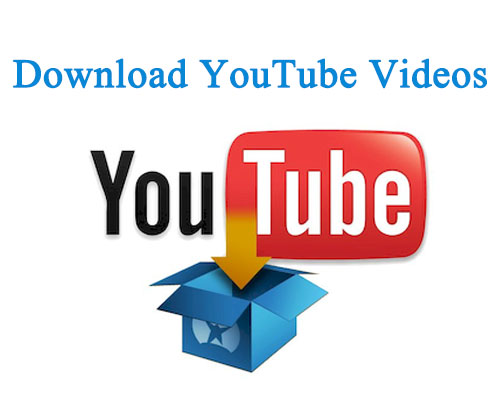
CONTENTS
Undoubtedly, it is extremely helpful and convenient to download YouTube videos to your computer, especially your favorite clips and movies. So, how to download videos from YouTube, Facebook, Instagram, Twitter, VEVO, NicoNico and even porn video sites? This post will give 5 ways to download videos from YouTube. You can download YouTube videos using 4kFinder YouTube Downloader, YouTube Premium account, VLC Media Player, online YouTube downloader. Or just download your own uploaded YouTube videos.
Downloading video from YouTube is to watch the content when they’re not connected to the internet. Sometimes, when you watch your favorite videos on YouTube or other popular websites, you may want to save YouTube videos to PC or Mac, so that you can view them where there is poor internet connectivity, edit them or watch them on other devices like MP4 player. If you want to download YouTube videos to offline watch later, you need to learn how to download YouTube videos effectively. You can download YouTube videos into formats like MP4, AVI, MPEG, and more. Or if you just need audio/music files, you can convert YouTube videos to MP3.
However, YouTube only allows premium subscribers (cost $11.99 per month) to download videos from its website for offline viewing. And the downloaded videos only can be played in YouTube’s native application, you cannot move them anywhere. Once the subscription ends, the downloaded videos will be invalid.
Is there a way to free download videos from YouTube? How to download MP4 video from YouTube? Or how can I transfer downloaded YouTube videos to other devices? The answer is Yes! If you want to download YouTube videos for free, or enjoy YouTube videos on any device, you need to use a third-party YouTube video downloader tool or program to download and save YouTube videos in your local drive.
Way 1: Download YouTube video Online for Free (Limited)
“How do I download YouTube videos for free?” is a frequently asked question on forums. There are many online YouTube downloaders that helps you convert or download YouTube videos for free. It is quite easy.

Step 1: Open an online YouTube downloader or converter on browser.
Step 2: Go to YouTube.com, copy a URL from the video.
Step 3: Paste the URL to the blank column and click “Download” button.
Pros:
- Free.
- Download YouTube videos online.
Cons:
- Unsafe.
- Ad-supported page.
- Low output quality.
- Download videos from YouTube, Vimeo, Twitter, Facebook and 1000+ sites.
- Download YouTube videos in MP4, WEBM or MOV format.
- Download YouTube videos with HD video quality (up to 1080P).
- Download 4k & 8k videos from YouTube losslessly.
- Support batch download (download multiple YouTube videos simultaneously).
- Download YouTube videos at 6X faster speed.
- High compatibility (Windows 7/8/8.1/10/11/Vista/XP & Mac OS X 10.11 or later).
- Not free.
- Download original YouTube videos.
- Download and save YouTube videos, music on mobile.
- Not free, only works for YouTube Premium subscribers.
- Only lets you download YouTube videos on mobile devices.
- Free download a video from YouTube.
- Download YouTube video in original quality.
- Only lets you download your own uploaded video.
- Free and open-source.
- Download videos from YouTube for free.
- Versatile media player, converter and downloader.
- Limited output quality and format.
- Cannot download all YouTube videos.
- Sometime, VLC not working on downloading YouTube videos.
Way 2: Download YouTube Videos to Computer with 4kFinder (Best)
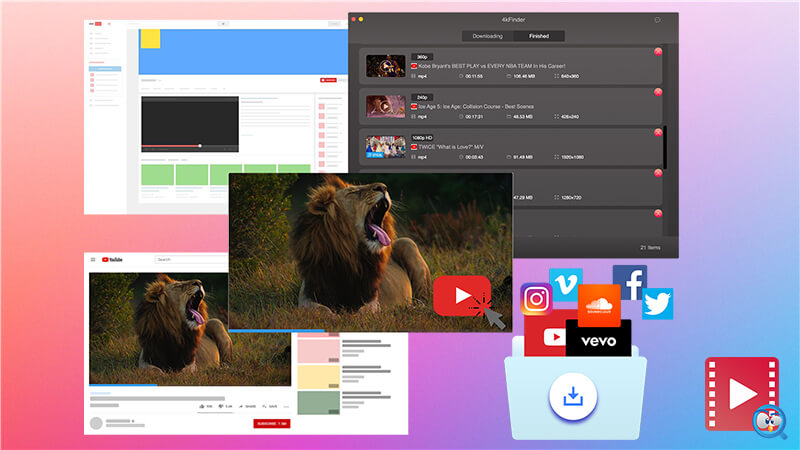
4kFinder YouTube Video Downloader is an all-featured HD video downloader, it can help you download YouTube videos to MP4 in 1080p, 4K, and even 8K. Besides, it also supports you to download videos from popular sites with high quality, including Veoh, Facebook, Twitter, Instagram, SoundCloud and so on. What’s more, you can convert YouTube videos to MP3, M4A for offline playback on your MP3 player!
Features of 4kFinder YouTube Video Downloader:
– Download videos from popular sites: YouTube, Dailymotion, Facebook, etc.
– Download videos, music, playlists, channels from YouTube without Premium.
– Download YouTube videos to MP4 in 1080p/720P/4K/8K.
– Download YouTube and SoundCloud music to MP3 with high quality.
– Batch download YouTube videos to computer, at up to 6X speed.
– Watch YouTube videos without ads on any device: MP4 player, iPhone, Android, Xbox, etc.
How to Download YouTube Videos to Computer with 4kFinder?
4kFinder is fully compatible with Windows and Mac. Follow the details tutorial to learn how to download video from YouTube or similar services with 4kFinder Video Downloader. Just follow few simple steps and try it!
Step 1. Copy and Paste YouTube Video URL
First, install and launch 4kFinder Videos Downloader on your computer, then copy the video link from YouTube.

Paste the URL of the YouTube video into the analyzing bar of 4kFinder. Subsequently, click on the “Analyze” button.

Tips: 4kFinder video downloader also can help users easily to download online private videos, porn videos and adult videos from YouTube, Instagram, Facebook, Twitter and some porn video sites by link.
Step 2. Select Format and Resolution
4kFinder will resolve the URL automatically, and generates downloading options. You can set the output video format as MP4 in 1080p/720P/4K/8K, etc. By the way, you can also download YouTube video as MP3 at the same time.

Besides MP4 format, 4kFinder also supports to download YouTube video in WEBM, MOV format.
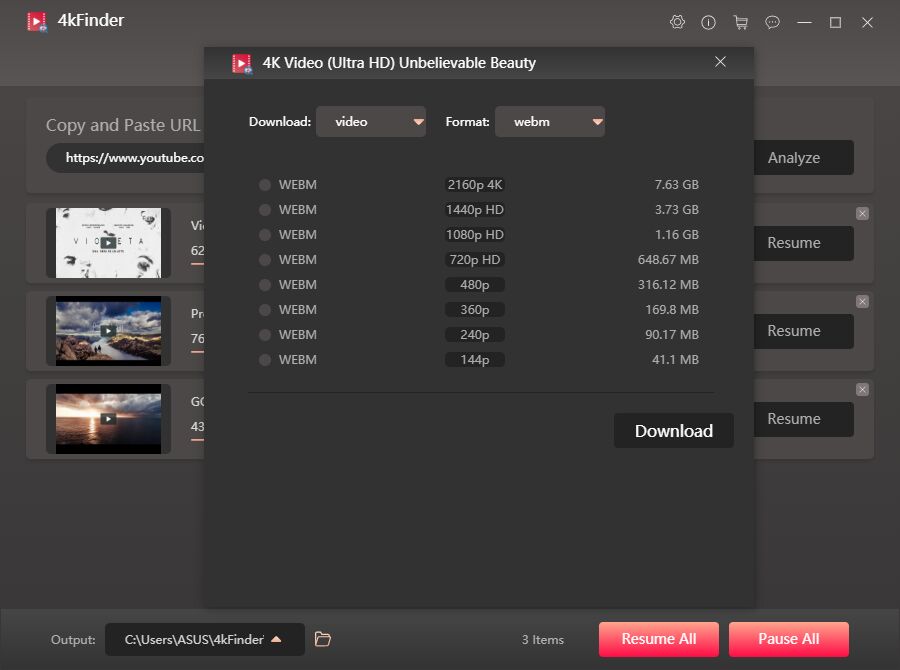
Step 3. Start to Download YouTube Videos
No simply click on “Download” button, and 4kFinder app will automatically start to download 4k videos from YouTube and save as MP4 files with high quality. During the downloading process, you can click “Pause” or “Pause All” to stop the downloading process. Meanwhile, you can download more videos in batch.

Step 4. Download YouTube Videos Completed
After a few minutes, you can find the downloaded YouTube videos in “Finished” tab. To quickly locate the downloaded YouTube videos, right click on the video > “Reveal in Finder” option.

Now all the downloaded YouTube videos in MP4 format will be saved on your local drive forever, then you can transfer or sync to your HD TV, Apple TV, iPad, iPhone, Samsung, Huawei, PS4, Xbox, MP4 player and other devices for viewing. Even if there is no Internet or Wi-Fi service, like on an airplane, underground on the subway, or traveling on a dusty road, you can freely enjoy your favourite YouTube videos on your own device!

Pros:
Cons:
Way 3: Download YouTube Video to Mobile with YouTube Premium
About YouTube Premium subscription: YouTube Premium also offers an ad-free video contents experience and also brings YouTube Music service, which a streaming service that works with regular music (i.e. Spotify, Apple Music, Amazon Music Unlimited, Tidal) as well as videos. You can pay $11.99/month to subscribe YouTube Premium. For new users, you are able to get 3-month free trial, and download YouTube videos for free!
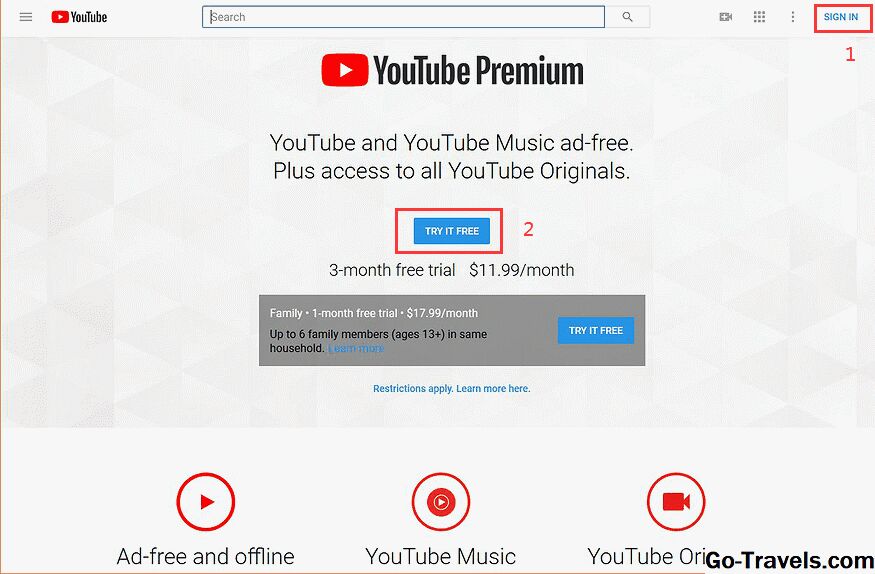
If you’re a YouTube Music Premium member, you can download YouTube video for offline playback on iPhone, iPad, iPod touch and Android mobile device, you need to pay $11.99/month and download YouTube app on iOS/ Android devices.
How to download a YouTube video for offline playback on mobile device?
Step 1. You can sign up for YouTube Premium here.
Step 2. Download and install YouTube app on iOS or Android device.
Step 3. Log in to your YouTube account (YouTube Premium).
Step 4. View the video on YouTube app and visit the video you’d like to download, underneath the video player, you’ll see a “DOWNLOAD” button.
Step 5. Just tap “DOWNLOAD” option start to download video in YouTube app.
Then Choose the resolution level. Check to mark it if you want same video resolution all time for future time.
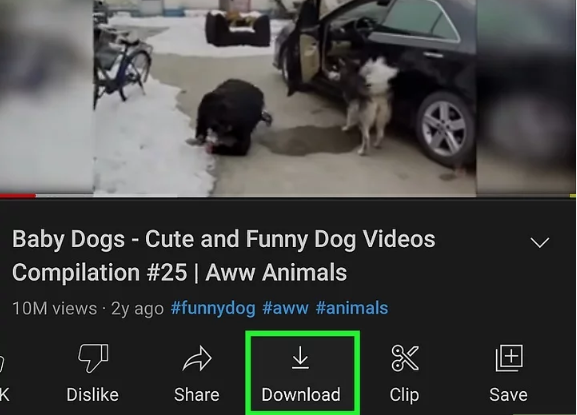
Download processing will be started automatically, and the Download status will be visible under Library (Offline) tab. Under the Library Tab option you can see all the downloaded videos and current download progress.
To download YouTube video on Android device, the downloading process is basically the same on Android smartphones and tablets.
Tips: The downloaded video can only be played in the YouTube app, you cannot extract the video or share it with others. Worse, once the YouTube Premium subscription expires, the downloaded video cannot be played. In addition, some video editing enthusiasts want to download video clips as video material, or download some teaching videos to play in other places without internet connection. In this case, they can only use third-party online YouTube download software.
Pros:
Cons:
Way 4: Download a Copy of Your Own YouTube Video
Can you download YouTube Videos Without Premium? Yes. If you have updated video to YouTube, you can easily to download a copy of your own video from YouTube, no YouTube Premium is required. Even if it’s set to private, you still can download them easily.
Step 1. Log into your YouTube account at studio.youtube.com
Step 2. Click on the left “Videos” menu and find the video you want to download, and click the three-dot menu button alongside it.
Step 3. Just click the “Download” option, at this time.
Step 4. The browser will pop up a video playback window, click the three dots in the lower right corner of the video playback window, and then click the “Download” option, then you will download an MP4 copy of your video, although it is limited to 720p resolution.
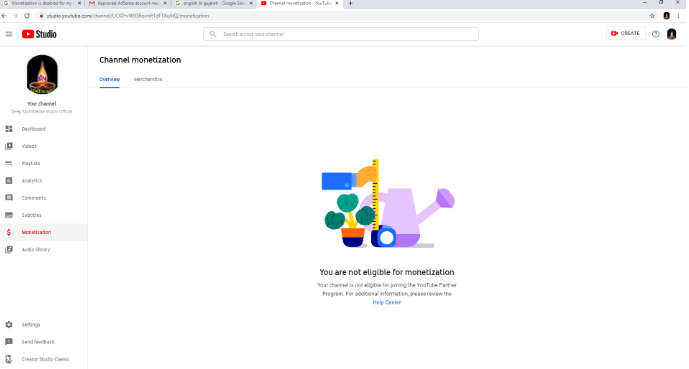
Pros:
Cons:
Way 5: Download Video from YouTube with VLC Media Player
VLC Media Player is a powerful media player and YouTube video downloader, which is available for Windows, macOS, and Linux, if you want to download a publicly available YouTube video, the VLC Media Player can help you get the YouTube video.
How to Download YouTube Video with VLC?
Step 1. Install and Run VLC on computer
Download, install and launch VLC media player to your Windows or Mac
Step 2. Copy the Video URL from YouTube
Go to the YouTube video you’d like to download and copy the URL to your clipboard.
Step 3. Paste the Video Link into VLC and Start Playing
For Windows: Open VLC and click “Media” menu in the toolbar. Under that section, then click “Open Network Stream” option.
For Mac: Click on “File” > “Open Network”, paste the YouTube video link and click “Open”.
At this time, VLC application will pop-up a new window, then switch to “Network” tab, please enter the YouTube video URL that you have copied from YouTube, and then press the “Play” button to start playing the video.
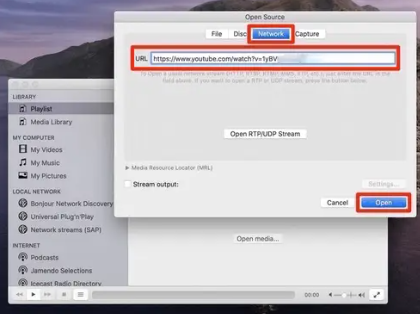
Step 4. Get and Copy Codec Information of the YouTube Video
For Windows: Next, click “Tools” on the video stream and find “Codec Information”. A text field at the bottom of that window will include a URL of the YouTube video.
For Mac: Select the YouTube video in VLC, hit “Window” > “Media Information”. You can see a URL of the YouTube video besides the the “Location” input box.
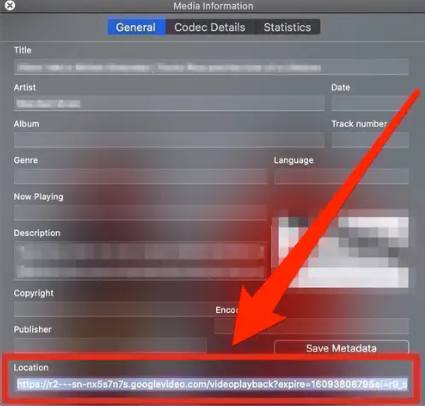
Step 5. Copy the YouTube URL and Paste it into the Browser Start to Download the YouTube Video
In the latest step, please open a web browser, then you need to copy and paste the YouTube video URL in your browser and press “Enter” on your keyboard, you will get the MP4 video soon.
Tips: In fact, VLC Media Player is not an expert in YouTube video download, it cannot download YouTube videos directly. It just helps you to get the video source link, and then download the video on the browser, the quality of the downloaded video is not good. In order to download a good quality video, I suggest you to try some professional video download tools like 4kFinder Video Downloader, our 4kFinder not only can help you download YouTube video in 4K/8K/1080p/720P, but also enables you convert YouTube video to MP3, and download videos from popular websites.
Pros:
Cons:
Is Downloading YouTube Videos Legal?
When it comes to third-party video downloader for YouTube, some people may be worried about whether it is legal to download YouTube videos with using third-party tools. As we all know, all video contents on YouTube are copyrighted. If you have the permission of the copyright owner, then it’s legal to download videos from YouTube. And the downloaded videos can only be used for personal entertainment, if you download the video only for your personal entertainment, it is completely legal; But, if the video you download is used for commercial purposes, it is illegal and you may face potential copyright infringement.
The Final Words
Hope the above information can help you download YouTube video on your Mac or Windows. If you looking for an effective and fast video download tool, 4kFinder YouTube Video Downloader is the best choice, which is quite easy and efficient to use.
In addition, while downloading YouTube videos is technically a Illegal act, downloading videos without prior permission, selling them, and committing copyright infringement are violations of their terms of service. YouTube has made no desire to penalize users for downloading videos. Certain royalty-free videos on YouTube with the correct licenses are legal to download. Plus, if you’re just using the video for personal entertainment, it can be considered legal. Please remember that all video downloaders are not allowed for commercial purposes.

 Download Netflix videos to MP4 or MKV format in 1080P Full HD resolution.
Download Netflix videos to MP4 or MKV format in 1080P Full HD resolution.


